I’m thinking ahead about the University courses I will teach this next academic year. The courses include an undergraduate “Computers in Education” course (the title is so dated, but the content is fresh) which I’ve taught dozens of times, as well as a Graduate course I am currently developing. Both courses focus on digital pedagogy, teaching and learning in the technology-rich classroom.
Sidenote: We’re very lucky to have Dean Shareski teach one of our sections this summer. He’s doing an excellent job and I can’t wait to borrow heavily from his approach (and content).
Well, now to my point. There are many tools I have listed over the years. However, in simply listing them, sometimes the application is lost. Thus, for the benefit of my upcoming students (and for any other readers), this is the first in a series of posts that will focus on a single favorite tool as used in teaching and learning.
What is it?
Miro is a free and open source video player which does the following:
– plays any video file (it’s built on the VLC project);
– allows you to search and download videos from Youtube, Google Video, bliptv and at least four other video services right from its interface;
– acts as a bit torrent client (which gives you access to many more video sources); and,
– gives you access to many high-quality Internet Tv channels.
Miro is also cross-platform (Mac, Linux, Windows)
How can it be used in teaching and learning?
I have shown hundreds of Youtube (and other web) videos in my classroom. There are thousands of educational and educationally relevant videos that can be accessed through the web. Yet, when I point these videos out to my (preservice teacher) students, they come back with these two important complaints.
1) Youtube, etc. is blocked by filters in the school in which I work
2) Streaming video is not fast enough on my school network.
In other words, students are finding that they can not practically use some of the richest resources available to them.
So, this is what I tell them. This works best, of course, if students have their own laptop (many do).
1) Use Miro’s search capabilities to search for videos you want to show. Miro will actually download these videos to your computer so you that you have a copy. Be careful though. If you want to keep videos for a long period of time, you need to change the preference settings in Miro to keep videos for longer than 7 days.
2) For videos you can’t find easily via Miro’s search, download them manually or use the VideoDownloader plugin for Firefox. Note: Miro’s search is not particularly sophisticated, and so I sometimes download Youtube videos this way instead.
3) Once you open the videos in Miro, they will show up in your library.
4) You can now show selected videos in the classroom without a network connection, and without the hindrance of web filters.
As a supplement, if I want to share these videos with my students, I’ve created either a Splashcast channel with all of the featured videos, or just added them to a wiki (such as this “Media Representation” wiki).
Miro is one of my favorite tools for the classroom. It’s simple to use, plays a variety of media formats and gets around some of the most common problems of viewing videos in the classroom.
Bonus:Miro also works well with the application TVShows. This Mac-only program allows you to automatically download your favorite TV shows once they appear in torrent form. It’s the only way I watch popular media … on my terms.
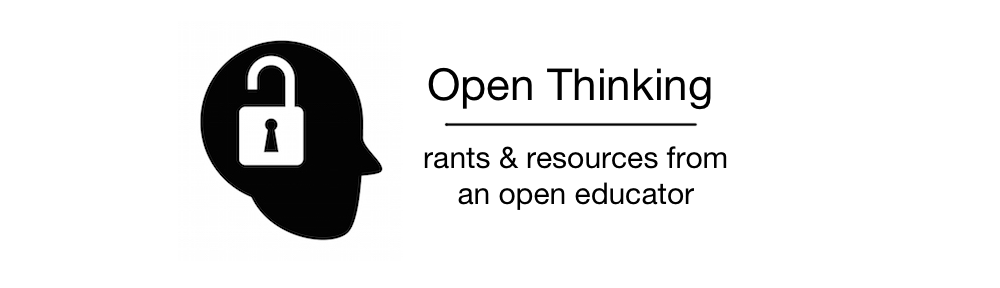
Alec,
Very cool stuff you’re doing with Miro, thanks for sharing.
Do you know about watched folders? They might be an easier way to add downloaded videos to your presentations.
All you need to do is: File > Options, find the white box that says, “Watch for new videos…” and click ‘Add Folder’, then select a folder (like the folder you download into), and it will turn into a new channel. Everything you download or move into the folder is automagically added to the channel.
Thanks for the positive support!
Nice! That’s even better. Thanks Dean.
Pingback: University Update - Firefox - Tech. Tools in Context #1: Miro Video Player
Pingback: InterLace » Metaphors, social networks and working off-line
Pingback: Open Thinking & Digital Pedagogy » Loading Up My New Mac
Pingback: Instructify » Blog Archive » How to cope when your school blocks YouTube
Pingback: When YouTube is blocked (way more than eight ways around) « NeverEndingSearch