I feel that my EC & I 831 course is going well so far. On Tuesdays, we have been using Elluminate and it has been a rock solid tool. On Wednesdays, we have been using Adobe Connect, and unfortunately, the experience has been unsatisfactory. Therefore, I have been looking for and experimenting with tools that could be used to provide audio conferencing in combination with video and image casting.
Note: This tutorial is for someone wanting to set up/direct/facilitate a conversation. It is a complicated process. I do not want to confuse my students here. Participating in such a conference is a much easier process, and participants do not need to know these setup details.
Rob, Kyle and I played with WizIQ web conferencing. It is free, it does audio conferencing well, but is quite limited in its functionality. It does not provide for screen sharing/casting. It is not quite what I need for my students.
I’ve found a solution-of-the-day which is a combination of Skype, Ustream, Camtwist and other free tools. Using the following information, you will be able to:
- – stream a Skype conversation to Ustream (2 to 100 participants),
– record the video and audio of the conversation,
– project your screen, or portion of your screen,
– broadcast video files through Ustream, and
– incorporate a number of useful (and not so useful) video effects.
Here is what you need:
-
– A Mac Computer (OS X).
– The latest version of Skype and a Skype account (free).
– A Ustream account (free).
– Line In from Rogue Amoeba (free).
– Soundflower (free).
– Camtwist (free).
Step 1: Install Skype, Line In, Soundflower, Camtwist, and be sure you have a Ustream and Skype account. Restart your computer.
Step 2: Start Line In. Select your audio input. In my case, I am using the audio input based in my iSight camera. This could be your “built-in line input” or a USB mic if you have one. Then, be sure that your output is to “Soundflower (2ch)”. Be sure to select “Pass Thru”.

Step 3: Launch Soundflower (I think the application is actually called Soundflowerbed.app). In the Soundflower settings, change the Soundflower (2ch) settings to “Built-in Line Output”. I strongly recommend that this should be set to headphones or you will likely get disastrous echoing effects. The Soundflower (16ch) settings should remain on “None (Off)”.

Step 4: Go to your Apple System Preferences. Set your Output and Input settings to “Soundflower (2ch)”.


Step 5: Launch Skype. In the Skype Preferences Menu (Skype -> Preferences), click on Audio. Set all Audio settings to “Soundflower (2ch)”.

Step 6: Go to Ustream. When you login, you will see a “My Shows” option. If you don’t have a show, click on “Create New Show” on the right-hand side. Fill in all of the necessary information and tags. Note, there are a number of tabs that are important, with required information in each section. My assumption here is that you already have used Ustream, or that you can pick it up quickly. If not, go here.
Step 7: In Ustream, click on “Broadcast Now”. You don’t need to broadcast at this time, but this is where you will change your audio and video settings. You will have to allow Camera and Microphone access. Then, adjust your Video Source appropriately (you will know if have set it correctly if you can see yourself), and then set your Audio Source to “Soundflower (2ch)”.

Step 8: Call someone on Skype. You can bring in one other person for an audio conference, or (I am told) as many as 10 total. For more people, you could use the Skypecasts service although this has NEVER worked for me … and I mean NEVER, not once out of many attempts. Perhaps others have had better success.
Step 9: Once you have your call initiated in Skype, click on the “Start Broacast” button in your small Ustream window (the one you see above). Note, you can record the session here (“Start Recording”). If you have done everything correctly, Ustream is now streaming the entire Skype conversation (all parties) and thus, will be able to record everything.
Important note: If you are hearing echoing at this point, it is likely because participants have the volume on in their Ustream and it is feeding back into the Skype conversation. People who are talking in Skype should mute (or lower the volume in) their Ustream sessions. Volume controls are found on the Ustream session pages.
Step 10: If you want to go beyond talking heads on Ustream, Camtwist allows you to change the virtual video device so that you can broadcast parts of your screen, produce visual effects (e.g., text tickers, RSS feeds, imagery, etc.), or broadcast videos previously saved to your computer. This is a great tool that has a lot of potential for conferencing sessions.
Bonus: As I mentioned, it is possible to connect 100 (or even more) people via Skype conference. While Skypecasts has not worked well for me, I think I have found a reasonably inexpensive pay service which does this quite well. High Speed Conferencing provides a service where up to 100 people can connect via audio-conferencing. Individuals are able to call in through a Skype number or through a toll-free (for the end user) telephone number. The facilitator of the conference can view the connected calls, can mute audio on any call(s), and can drop people from the conference. It is not a very sophisticated interface, but the system worked very well, and I was able to test this with up to 15 concurrent users.
I hope all of this information makes sense, and is accurate. If anyone attempts to use this information and there are any errors, let me know and I will be sure to update. I’d love to know if others can get this working.
And here’s a dare for you. I DARE someone to create a Windows version of this tutorial. :-)
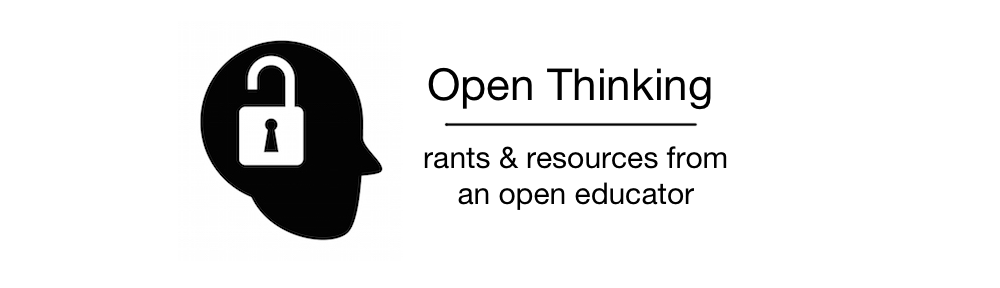
Thanks, Alec
Just fyi: http://myfla.ws/blog/2007/10/10/audio-loopback/
I don’t think you have to initiate the Skype call before you broadcast, and you can have people “call in” as well throughout the stream. Might be different for conference calls, but I don’t think so.
Great guide, Alec. Things might not be as pretty and well organized as your guide, but you can find a number of related resources (for Windows & Mac) at: http://webcastacademy.net/streaming-overview
To capture their screen and play with video effects, Windows UStreamers can use:
WebcamMax (US$29, restrictive licensing) http://webcammax.com/
or
VH Screen Capture Driver (free) http://www.hmelyoff.com/index.php?section=4
To stream all ends of a skype call on Windows, it is possible to use a funky little piece of software called Virtual Audio cables http://software.muzychenko.net/eng/vac.html ($30) and a USB mic to capture their sound card audio (stereo mix or what u hear)
This screencast shows how to do so using Simplecast to stream audio to a shoutcast server
http://www.webcastacademy.net/screencasts/simplestreaming1/index.html
It’s the same basic process with Ustream – just select your soundcard as your audio source.
You can see a test run here:
http://www.webcastacademy.net/node/1564
Sounding like you guys had fun during the Brainstorm last night.
Looking forward to more Couroscasting…
Jeff
Pingback: Based Conferencing Web » Blog Archive » How to Stream Skype to Ustream (Mac)
Thanks Will. I did this mostly for myself because I just wouldn’t be able to remember how to do this otherwise. You are right about the sequence (Skype doesn’t have to be first), but I wanted to make this as linear as possible. Of course, you can just add callers later on. Practically/instructionally speaking, I am going to have to think about how I will do this.
And Jeff, thanks. People have been asking about the Windows way, and obviously it looks like there is a way with some cost. I noticed the Webcast Academy resources a short while ago, but never got a chance to dive in. I think it’s about time.
Thanks Alex for you clear and detailed instructions and hosting the session. See Alex in action@
http://www.classroomblogging.com/broadcasting-with-ustream-and-camtwist.html
Pingback: Taking your class to the world stage using Ustream | Blogging in the Classroom
Pingback: links for 2008-01-26 « The View From My Window
Pingback: 益å¦ä¼š > OLDaily ä¸æ–‡ç‰ˆ » Blog Archive » 2008å¹´1月28日:Digg,Ustream,2008地平线报告,Downesæ’客,对TippingPoint的批评
Great set of directions, Alec…we rehearsed this today and are planning on doing a conference call for earth day and streaming it out live via ustream.
Thanks again,
Matt
So this whole process basically says Windows users are screwed? Nice. You’re an anti-Windite or something.
Hey ran into you at random on ustream and this tutorial MADE MY NIGHT! Thanks!
Pingback: @popejephei hey i have somethi… — Reid Carlberg: Misc. Notes
Good job on explaining the details. There are always so many ways to run audio through apps . This is a nice clean version that can extend into any other app like second life. Thanks Alec. Good to have another geeky guy on board who loves to fiddle with all these new tools.
Hi Alec,
I’ve been a Windows streamer over at http://edtechtalk.com/live. In the last few months my PC laptop died on me :-(. I do have a school issued MacBook. Your instructions worked well. I would add that in soundflower you should set the buffer to 64. It was at 512 as a default. I couldn’t hear myself with that buffer. Also I would suggest the use of a usb headset. My audio coming out of ustream was audible but not great. Thanks for the tutorial.
On a side note. Ustream is becoming a portal for the edtech community. Your tutorial will go in a long way in this process.
how do you change/set the buffer
Pingback: Impact Web Audio - Streaming Website Audio Made Easy! | 7Wins.eu
I had using SkypeCallRecorder (http://voipcallrecording.com/Skype_Call_Recorder) for a while and i can say it’s perfect and more perfect it’s still avaliable to download for free
Pingback: Podcasting for Learning » Funde auf delicious fuer den Zeitraum Januar 18th bis Januar 23rd
Hello and thanks,
Do you have to use isight? I was wondering if there is a way to use an additional camera. I would like to be able to teach various exercises and would like to show more than a talking head. Thanks for ant suggestions.
Fantastic tutorial, thank you! It’s opened up lots more possibilities for me now :-) I’ve put it all to the test and works excellently.
I do have one question though. I’ve set everything up as suggested but when I speak into my USB headset, I can also hear myself through the headphones which is a little offputting.
I’d like to be able to hear the other person on Skype through the headphones but not myself…
Is this possible?
Looking forward to your response,
Thanks
Gavin
Hi Gavin. Thanks.
Unfortunately, there is no way I know of that will get rid of that bit of echoing/feedback. What I usually do is keep the headset slightly off my ears so it is not direct, or, I use a separate machine for my own audio input (and just have one machine take care of this). After a while, I’ve gotten used to it and it doesn’t seem as bad. As you say, it can be very offputting though.
Hi Alec,
Appreciate your response… I’ll try your suggestion. I also found that the internal mic on my Mac had a little bit of volume on it still, so I turned that down and it seems to have fixed the problem.
I also changed the buffer rate on Soundflower to 64 which helped fix a slight echo.
Cheers
Gavin
Just wanted to say thanks for posting this little guide, as it helped by pointing me toward Soundflower. I struggled last week while recording a podcast with a friend and trying to (at the same time) broadcast our convo using Ustream. Looks like Soundflower is just what we need to pipe the source out onto the stream.
Thanks again!
Hey there Alec. Thanks a lot for this tutorial. I’ve just recently gotten into Ustream broadcasting and whatnot, and this tut was certainly helpful.
I also get the echo….
I tried the suggestions posted here (muting internal mic entirely, setting SF buffer to 64 etc) and while it’s very faint an echo it’s still indeed an echo. At this point I think I’ll just invest in an inexpensive mixing console…
Would using Audio HiJack somehow allow to mute the tiny bit of feedback created using this method? I’ve tried, and it mutes the output at all…. not just the annoying echo…
-Shiggity
is they a way to get that with a pc (windows xp home)
Alec,
I’ve just revisited your tutorial, and it occurs to me that creating a folder for this task might save me a lot of time. Along with aliases to each of the apps I need to use, I’ve dropped a shortcut to this tutorial into the folder.
Others may already do this out of habit, but I thought I’d mention it.
Thanks Alec. Great information that I will be following up on.—Robert
Great tutorial.Excellent post-simple and easy to follow.Thanks for making it so clear.
Are you aware of a way to stream a Skype video conversation via Ustream or a way to stream more than two people connecting via videochat?
Pingback: Blogging in the Classroom Mac Setup for Streaming a broadcast using Skype and Ustream
Pingback: meetdux (Dux Raymond Sy, PMP)
For some reason, when I set the sound output in system preferences I get an echo being broadcast over ustream. If I switch it to my USB mic the echo goes away, but I would assume Skype would not work with is set that way. Has anyone experienced this type of echo?
Thanks,
Jeff
Pingback: frankramblings (Dr. Frank Ramblings)
Pingback: Sheila_A (Sheila_A)
Pingback: daichi_saito (Daichi Saito)
Pingback: daichi_saito (Daichi Saito)
Pingback: elmikey (Mikey Rollins)
Pingback: curtbuthman (Curt Buthman)
Pingback: dbarnhart (Dave Barnhart)
Pingback: DLB1752 (David Banther)
Pingback: gcouros (gcouros)
Pingback: mpondu (Joe Fahs)
Thanks @courosa for this posting. I found it very helpful as I learn more about Macs. For the PC you can use SplitCam with is very similar to CamTwist for Mac. Another option is ScreenCamera for PC but it has a cost to it. If you have not tried out tokbox.com, I would recommend you give it a shot if wanting to have 20 or so folks involved in a video conference. It does provide you a variety of tool options that provide collaboration among the participants.
Pingback: paradigmusa (Ryan)
@courosa I want you to know that uStream has recently released a desktop application for Mac and PC that permits you to stream webcam, desktop, individual application window as well as videos, still images,and other items for free. This has you log directly into uStream w/o using CamTwist. Here is my uStream video overview of the new application. http://www.ustream.tv/recorded/4412063
Great Tutorial…. 2 questions:
1st:
I followed the instructions this morning… and got it to work perfect. Then I upgraded to snow leopard (from leopard), followed the instructions again, now it doesnt work. Audio is not being forwarded correctly. I even had taken a screen shot before the upgrade, settings are identical, but no dice.
2nd:
Skype only lets you do a 2 person video call. How can you do a 3/4 person video conference. I have camtwist set up, which is working, and just wanted to broadcast a screen shot of the video conference.
Any and all help is appreciated. Thanks
@steve: First, see Dean Mantz’ comments before you – uStream has added new features so perhaps that will fix problem #1. I didn’t realize Snow Leopard causes issues – I have yet to upgrade, and that’s probably a good thing.
#2. Have you tried a service like http://tinychat.com/ – it allows for multiple video chat (and is free).
Alec,
thanks for the speedy reply. I dont believe ustream is the issue. After the OS install, the macosx audio drivers change. This is the only difference i notice. Line-in, sunflower, skype all function identical. Settings are the same, but now my mic and headphones dont work. Audio only works with built in mic/speakers. Or i can get mic/headset to work with skype, but audio will not pass thru anymore (as it did this am)
Im gonna keep playing around. Hopefully I will stumble upon a solution. I thought that perhaps someone else had run into the same problem after the snow leopard update.
Thanks for the tinychat suggestion. Im gonna test it after i solve this audio issue.
@steve – Installed Leopard today, and found the same issue. Then, I went to see if there was a newer version of “audio switcher”. When I went to their site, this is what I read:
“*As of Mac OS 10.6, Apple has finally done what they should have done a long time ago. You can now switch your audio sources by holding down the option key while clicking on the the speaker icon in the menu bar. If you don’t have the speaker icon in the menu bar, you can go to: System Preferences->Sound. Check the box “Show volume in menu bar”. I’ll continue to update Audio Switcher to bring some much needed functionality, such as auto switching to user defined default devices. So stay tuned. I’m pleased they actually did this. I should never have had to create a program like Audio Switcher in the first place.”
So, it looks like you can switch right in the OS. Does this help?
@alec
Thanks for the tip… that is definitely a time saver. I figured out the problem last night. It seems that i had to change the output to the usb headset, as opposed to all outputs being on soundflower.
In regards to the video… are you having luck recording/streaming a 3-4 person video chat? I have tried 2 nights in a row with different people, using both tinychat and mebeam, and after a total of about 2 hours trying, didnt get a single usable minute. It seems odd that both sites would have issues 2 days in a row. And both times viewers on ustream told me i sounded ok, my video was ok, but the guests were “laggy and haddy choppy/frozen video”.
Thanks for the help.
My audio input was working fine (although with a little echo) using the internal microphone in my Mac desktop, but when I tried to use a USB microphone the audio comes out way too low. Is there anything I can do to fix this (increasing the volume on system preferences didn’t work). Thanks a lot
Caveat – I haven’t tested this yet.
This video – http://www.mefeedia.com/watch/27487857 – suggests using Audio Hijack pro instead of Line In and to leave all the Skype Audio settings in Step 5 as “Display Audio”. This allows you to avoid hearing your own voice at all and treat the skype call normally. Skype audio for all people on a call including you is ported to SoundFlower through Audio-Hijack Pro, then Ustream takes in SoundFlower. So long as you don’t have the live ustream window muted, the only audio you hear should be other people on your skype call (excluding you).
Hope that works for folks!
Got it! Works well :D Just remember to close and reopen your internet browser if you want it to work properly
THANKS!
Pingback: How to Stream Skype to Ustream (Mac) « Collaboration for Advancement of the Arts
Pingback: russechd (russechd)
Pingback: Discussing Digital Literacy with the New Literacies Collaborative at NC State « Moving at the Speed of Creativity
Pingback: How to Include Skype into a Local Recording Mix? - MacTalk Forums
Pingback: theartguy (Aaron Smith)
Hey,
Thanks for the solution. Was able to get some semblance of a result. I have 1 question and two observations is I may:
Question: I assume this process can’t allow for “Video Talking Heads” –meaning only the audio can be conference, not the video? We could use a “videoflower” app to pass the video from Picture in Picture video call from Skype.
Observation 1. In “Step 3” you say “I strongly recommend that this should be set to headphones” but there really is not direct co-relation to “this” which setting in particular? I don’t see that any setting has a choice for “headset”
Observation 2. In “Step 4” you have two screenshots of “Input” where you instruct to change both input and output.
Thanks again for your work on this tutorial.
Mike
Pingback: conferenze su ustream utilizzando skype | - communic.action -
Pingback: DJManrique (Diego Manrique)
Pingback: emipizarro (Emilse Pizarro)
Pingback: emipizarro (Emilse Pizarro)
Pingback: LuquitasAO (Lucas Andrés Olivera)
Pingback: DJManrique (Diego Manrique)
Pingback: spirospiliadis (Spiro Spiliadis)
Pingback: alvisbrigis (Alvis Brigis)
Pingback: VenessaMiemis (Venessa Miemis)
Pingback: deathbox (Deathbox Productions)
Pingback: vuokko (vuokko aro)
Pingback: jasonrobertshaw (Jason Robertshaw)
Pingback: veverkap (Patrick Veverka)
Pingback: manuelreis (Manuel Reis)
Pingback: M4st3rberry (Marc)
Pingback: rds (Richard Smith)
Pingback: blogologist (Alister Cameron)
Pingback: alicam (Alister Cameron)
Hi there,
my video does not appear to be broadcasted by ustream. I am using the built in isight on a unibody 15″ Macbook pro. I cant figure out why. skype sees both video inputs from both callers.
what can I check? I specifically have the isight choosen in the ustream web application.