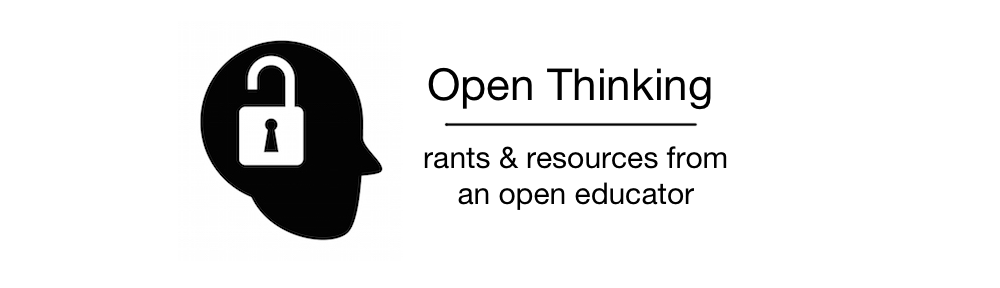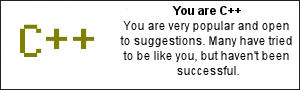I’ve recently purchased a new Mac Pro, and now I’m looking to my other two Macs (iMac, Macbook Pro) for the essential software that I need on this new machine. I feel that my other two machines are way too bloated, so I’m looking to install only my most relevant apps. Through this process, I’m realizing that I use many apps on a daily/weekly basis.
Here is my list of my essential Mac apps. This does not include the preloaded apps, such as iLife ’08.
Firefox: I’m not sure what’s up with Safari, but I try it from time to time and it never seems to properly load the pages I need. Does anyone else have this experience? Firefox is my “duh” app … everyone should use Firefox. IE is just awful and it continues to be a source of grief for any of my students still using it.
Journler: This personal journaling tool is terrific. I use it for almost every place I take notes or reflect. In fact, I built this list using Journler.
Skype: I use Skype to communicate all the time, with people at a distance, and even people on campus. It’s the simplest tool, it’s still great quality but I wish I could actually get SkypeIn service in Saskatchewan.
Quicksilver: Yea, it takes a while getting used to, but this tool is something that should just be built in to OS X. It’s described as “A unified, extensible interface for working with applications, contacts, music and other data.” It’s amazing and works so well with everything. You have to experience it to love it. Take some time to do that.
OpenOffice.org: I don’t use MS Office anymore. Can anyone give me a reason to? OpenOffice.org does everything I need.
Jing: I use Jing all the time … everyday. If a student asks me a technical question related to my course via email, Moodle, etc., I am able to quickly send them a quick Jing video as a solution. As part of my course, I use student question (sent via email) that I answer via Jing and post solutions for everyone. It’s just so convenient.
Twitterific: Not sure if there is a better Mac Twitter client out there, but it just works.
iGTD: iGTD or i Get Things Done is my master. It tells me what to do everyday, and it makes my life much more simpler and organized.
Miro: This is great cross-platform, open source video player with built in search capabilities. I’ve written about Miro more here. And it’s great with TVShows, for personal entertainment viewing.
VLC: Although Miro is based on VLC, I like having VLC as my default media player. It plays everything I have come across.
Adium: Adium is my multi-service instant messaging client. I use it with my MSN Messenger, Yahoo! Messenger, ICQ, GChat, AOL and iChat contacts. It doesn’t support video conferencing but it does the basics and is so convenient.
Cyberduck: I’ve used all of the free Mac FTP clients, and this seems to work best … it’s got some issues, but it does the job.
So far everything has been free. Here are a couple of apps that I actually pay money to use.
VMWare Fusion: I’ve used both Fusion and Parallels to run Windows XP on my Mac. At this point, VMWare wins out for speed.
XTorrent: This is the best Mac Torrent client by far! It’s worth the money.
That’s all I can think of for now. It’s a pretty basic list but there are some amazing apps here.
Powered by ScribeFire.